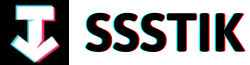Step into a world where creativity knows no bounds and imagination comes to life with Filmora 12’s revolutionary Media Import & Tools. Are you ready to unlock the door to endless possibilities and elevate your workflow to new heights? Join us on a journey where innovation meets seamless functionality, empowering you to unleash your inner artist like never before. Let’s delve into how Filmora 12’s cutting-edge features can transform your creative process and inspire greatness in every project you undertake.
Enhancing Workflow Through Media Import in Filmora 12

In Filmora 12, the process of enhancing workflow through media import is a crucial aspect of unleashing creativity within video editing projects. By navigating to the media tab, users are greeted with an array of import options that streamline the process of bringing various media elements seamlessly into the software. With the ability to import videos, audios, and images with just a few clicks, content creators can easily visualize their projects before adding them to the timeline. A notable feature includes the preview function, allowing users to assess the content even before incorporating it into the editing process. Moreover, the software distinguishes between video and audio tracks, providing a structured layout for efficient editing.
The utilization of fundamental editing tools such as trim and split empowers users to customize their content with precision. The toolbar above the timeline offers a range of tools like selection, crop, text, and speed curve, enabling seamless adjustments to media elements. Notably, the crop tool proves to be instrumental in aligning picture ratios with video frames, ensuring a cohesive visual experience. By selecting the desired ratio and effortlessly cropping the image, creators can harmonize their visuals for a polished look. This attention to detail showcases Filmora 12’s commitment to providing intuitive tools that expedite the editing process and elevate the overall quality of video projects.
Maximizing Creativity with Filmora 12’s Basic Editing Tools

With Filmora 12’s basic editing tools, the possibilities for maximizing creativity are endless. By starting with the media import feature, users gain a strong foundation in video editing concepts. When importing media, whether it be videos, audio files, or still pictures, Filmora 12 offers a seamless process that allows for previews before adding to the timeline. This allows for a better understanding of how different media elements will come together in the final project. Importing audio adds a separate track, distinguishing it from the video track, while still pictures can be adjusted to match the frame ratio of the video using tools like crop, ensuring a cohesive visual experience.
Moving beyond media import, the focus shifts to the essential editing tools like trim and split, which are fundamental for streamlining workflow. With simple techniques like splitting videos using the slider, keyboard shortcuts, or toolbar functions, editing becomes more efficient. The split function is a key tool for video editors, allowing for precise cuts and edits. Additionally, the rotate function provides options for adjusting the orientation of videos or pictures with ease. As users delve deeper into Filmora 12’s basic editing tools, they can explore a range of functions like selection, undo/redo, crop, text, and speed curve, enhancing their creative capabilities. Through mastering these tools, users can unlock their full creative potential and produce high-quality content effortlessly.
Efficiency Boosting Techniques: Mastering Splitting and Rotating in Filmora 12
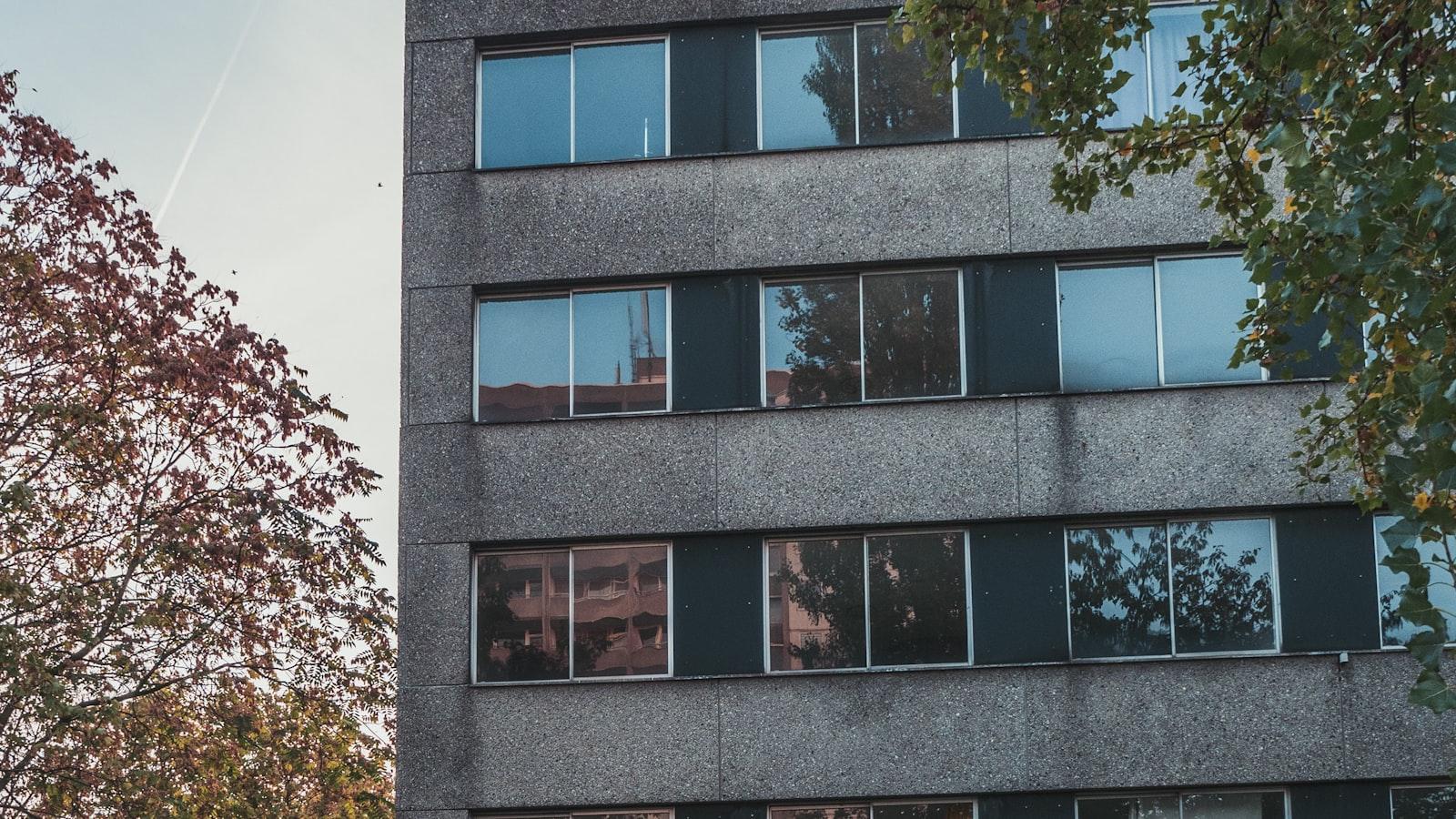
In Filmora 12, mastering the art of splitting and rotating can significantly boost your efficiency when editing videos. When importing media into Filmora 12, you can easily access a variety of options to enhance your workflow. By utilizing the import feature in the media tab, you can seamlessly bring in videos, audio tracks, and still images to the timeline. Previewing media before adding it allows for a more streamlined editing process. Additionally, learning about basic editing tools like trim and split empowers you to customize your content to perfection. The crop tool, for instance, enables you to adjust the frame ratio of images to match your video, ensuring a cohesive visual experience.
When it comes to increasing workflow efficiency, splitting techniques play a vital role for video editors. The ability to swiftly split videos using shortcuts like control plus B or the toolbar function saves valuable time during the editing process. The split button and slider on the timeline make it easy to segment videos for precise editing. Moreover, the rotate function provides a seamless way to adjust orientation by simply right-clicking on the video or using keyboard shortcuts. Embracing these techniques not only enhances productivity but also allows for more creative freedom in video editing. As you continue to explore Filmora 12’s features, incorporating these efficiency-boosting techniques will undoubtedly take your editing skills to the next level.
Unlocking Advanced Features: Taking Your Video Editing to the Next Level
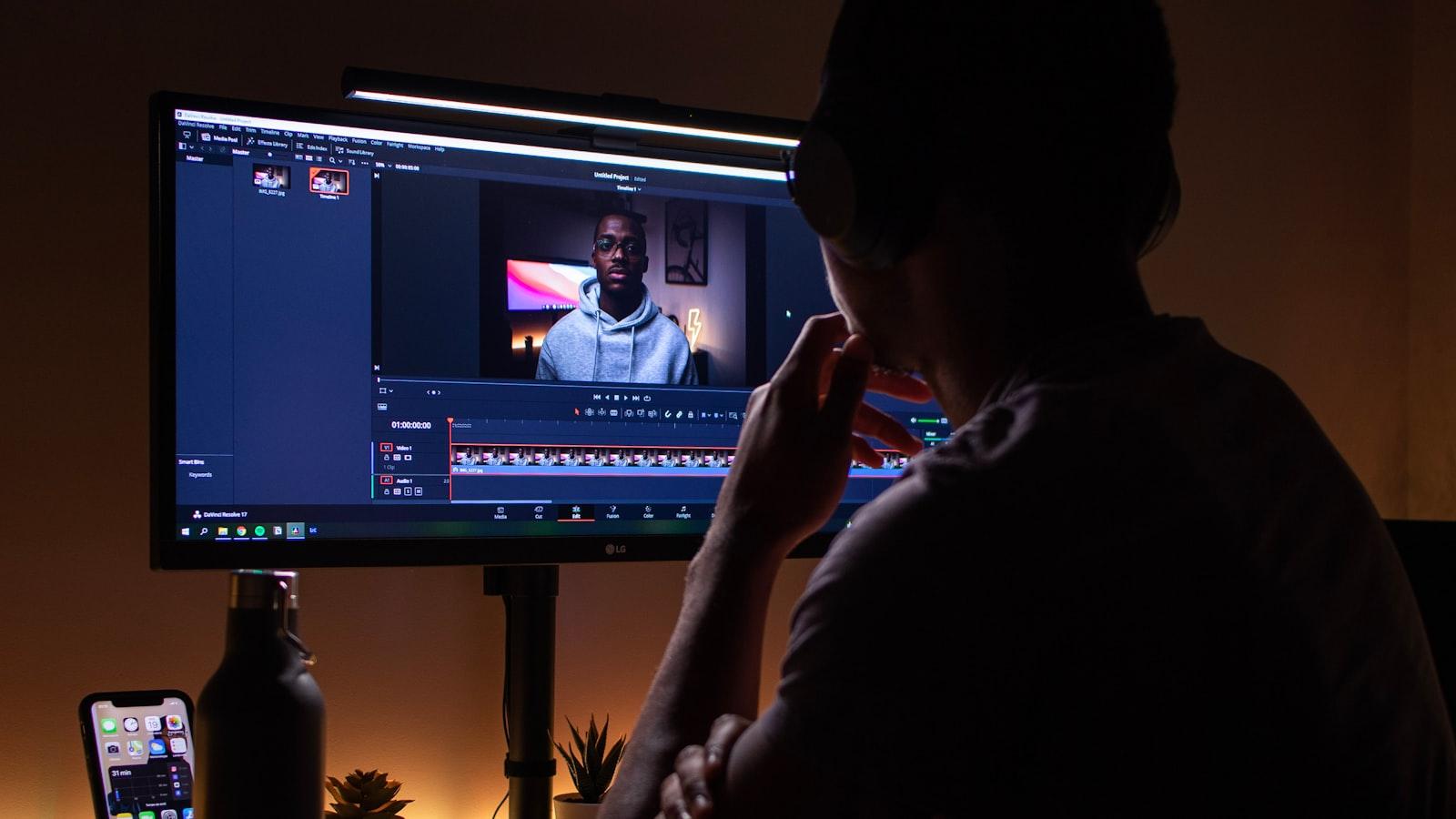
In Filmora 12, one can truly unlock the full potential of video editing through the advanced features available. Importing media is where the magic begins, allowing users to bring their creativity to life. By simply clicking on the import feature in the media tab, a world of possibilities opens up. Whether it’s adding a video, audio, or a still picture, the process is seamless and efficient. With a quick preview option available before adding media to the timeline, users can ensure their content is just as they envision it. Additionally, the software neatly organizes imported media into separate tracks for videos and audio, streamlining the editing process.
Moving beyond importing, Filmora 12 equips users with a set of powerful editing tools to take their projects to the next level. From trimming to splitting, the possibilities are endless. The flexibility of tools like crop, text, and speed curve allows for precise customization, ensuring every detail is perfected. Moreover, by exploring the splitting techniques demonstrated in the tutorial, users can significantly enhance their workflow. Whether using the split button, keyboard shortcuts, or the toolbar function, efficiency is key in seamless editing. Embracing these advanced features not only enhances workflow but also unleashes one’s creativity, making each project a masterpiece in the making.
Q&A
Q: How can Filmora 12 enhance workflow through media import and tools?
A: Filmora 12 offers a seamless workflow by providing a user-friendly interface for importing media. By navigating to the media tab, users can easily access the import feature, which offers various options for importing media into the software. Users can preview videos before adding them to the timeline by clicking on the video thumbnail, allowing for a quick overview of content. Additionally, users can import audio files, creating separate tracks for videos and audio tracks, making editing more organized.
Q: What basic editing tools does Filmora 12 offer?
A: Filmora 12 provides a range of basic editing tools such as trim, split, crop, text, and speed curve. These tools can be accessed via the toolbar above the timeline, allowing for easy access and utilization. For instance, the crop tool enables users to adjust the frame ratio of images to match videos, ensuring consistency in visuals. The split function is another essential tool used by video editors to divide videos efficiently, enhancing workflow and editing precision.
Q: How can users easily split videos in Filmora 12?
A: Filmora 12 offers multiple ways to split videos for enhanced editing capabilities. Users can utilize the split button on the slider when selecting a video, use the shortcut key (Ctrl + B) to make a cut at the pointer position on the timeline, or access the split function directly from the toolbar. By incorporating these splitting techniques into their workflow, video editors can efficiently divide footage and focus on refining specific segments with precision.
Q: What other features can users expect in future Filmora 12 classes?
A: In upcoming Filmora 12 classes, users can look forward to exploring a variety of tools and techniques to enhance their video editing skills further. Topics may include advanced editing tools, creative effects, transitions, and more. The tutorial aims to provide comprehensive guidance on utilizing Filmora 12’s features effectively, encouraging users to experiment and innovate with their content creation. Stay tuned for more quality content and valuable insights to elevate your editing experience with Filmora 12.
Key Takeaways
As we conclude our journey through unlocking creativity and enhancing workflow with Filmora 12’s Media Import & Tools, we have delved into the intricate yet fascinating world of video editing. Starting with the basics of importing media into Filmora 12, we have explored the seamless process of bringing videos, audio, and images into the software with just a few clicks.
Through our exploration, we have learned about the essential editing tools such as trim and split, which play a crucial role in increasing our workflow efficiency. The ability to adjust frame ratios, crop pictures, and utilize various editing tools has opened up a realm of possibilities for unleashing our creativity.
Splitting techniques have been highlighted as a key tool used by all video editors, whether through the slider, keyboard shortcuts, or the toolbar function. The importance of shortcuts in streamlining the editing process has been emphasized, showcasing the importance of efficiency in the creative workflow.
We are excited about the future classes where we will delve deeper into the plethora of tools available within Filmora 12, each contributing to the enhancement of our creative endeavors. Your support and dedication to learning inspire us to continue delivering quality content to fuel your creative journey.
As we part ways for now, remember to hit the subscribe button for more exciting content and stay tuned for our upcoming videos. Until next time, take care, keep creating, and let your imagination run wild! Thank you for watching and being a part of our creative community.