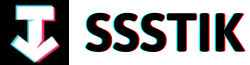Welcome to the exciting world of speed editing with DaVinci Resolve! In this article, we will dive into a YouTuber’s journey of mastering the art of editing at lightning speed using this powerful editing software. Get ready to uncover insider tips, tricks, and techniques that will take your editing skills to the next level. Whether you’re a seasoned content creator or just starting out on your YouTube journey, this insightful look into the world of speed editing with DaVinci Resolve is sure to inspire and empower you. So grab your software, buckle up, and let’s embark on this thrilling journey together!
Mastering the DaVinci Resolve Speed Editor

can be a game-changer for content creators, whether you’re a seasoned editor or just starting out on your YouTube journey. The Blackmagic design speed editor, priced at $395, comes bundled with the DaVinci Resolve Studio, making it a tempting offer for anyone looking to enhance their editing setup. Transitioning from a traditional keyboard and mouse to the speed editor may feel like a significant change at first, but the durable build and mechanical keys offer a comfortable and enjoyable editing experience. Despite the initial adjustment period, the transition to using the speed editor, in combination with your regular keyboard, can streamline your workflow with features like the jog wheel for smoother timeline navigation and dedicated keys for precise edits. While the speed editor may not magically speed up your editing process, its ergonomic design and intuitive controls can make editing more comfortable and enjoyable overall.
The true value of the speed editor lies in its ability to enhance your editing comfort and efficiency rather than solely focusing on speed. Incorporating the speed editor into your workflow, especially in the cut page of DaVinci Resolve, can bring about a new level of precision and control to your editing process. The jog wheel, in particular, offers a unique tactile experience and allows for seamless timeline navigation, making it a standout feature of the speed editor. As you familiarize yourself with the speed editor’s functionalities and adapt to its interface, you may find that your editing becomes more streamlined and enjoyable. While there may be minor adjustments required, such as getting used to the absence of certain shortcuts, the overall benefits of the speed editor make it a worthwhile investment for content creators looking to optimize their editing setup.
Insights into the Blackmagic Design Speed Editor
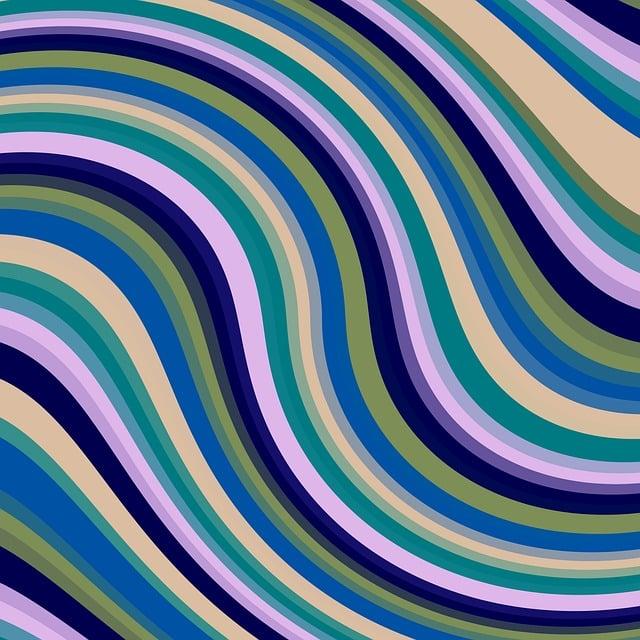
When delving into the world of video editing, the Blackmagic Design Speed Editor is a tool that can truly elevate your editing game. Priced at $395, it may seem like a steep investment, especially when compared to the DaVinci Resolve Studio priced at $295. However, the Speed Editor offers a unique editing experience that goes beyond its price tag. Made of sturdy material with a sleek design, the Speed Editor feels premium and durable. It features a mechanical keyboard that adds a tactile element to your editing process, making it more engaging. While some may prefer membrane keys, the mechanical keys on the Speed Editor provide a satisfying feel that enhances the overall editing experience.
One of the standout features of the Blackmagic Design Speed Editor is the jog wheel, which revolutionizes how you navigate through your timeline. The smooth and precise scrolling with the jog wheel on the cut page makes editing a breeze. For tasks like trimming clips and setting in and out points, the jog wheel offers unparalleled efficiency. Integrating the Speed Editor into your workflow may take some time to adapt, especially if you’re used to traditional editing methods. However, as you spend more time with this tool, you’ll discover its true value lies in the comfort and enjoyment it brings to your editing process. Whether you’re a beginner or a seasoned content creator, the Blackmagic Design Speed Editor can be a game-changer that streamlines your workflow and enhances your editing experience.
Recommendations for Enhancing Editing Efficiency in DaVinci Resolve
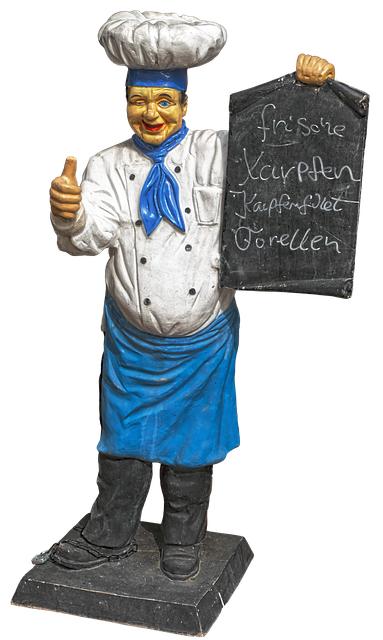
In the quest to master speed editing with DaVinci Resolve, there are several key recommendations that can greatly enhance editing efficiency. One major suggestion is to consider investing in the Blackmagic Design Speed Editor, which comes at a price of $395 and includes the DaVinci Resolve Studio suite. While the additional cost of $100 may seem steep, the benefits of this hardware are truly remarkable. The Speed Editor boasts a sturdy build quality, with a mechanical keyboard that offers a tactile and satisfying editing experience. Combining this tool with a standard keyboard allows for seamless transitions between tasks, ensuring a comfortable and efficient workflow.
Moreover, the standout feature of the Speed Editor is its jog wheel, which revolutionizes timeline navigation and editing precision in the Cut page of DaVinci Resolve. The smooth and accurate scrolling provided by the jog wheel elevates the editing experience, making it more enjoyable and streamlined. By incorporating the Speed Editor into the editing process, tasks such as clip selection, trimming, and timeline navigation become more intuitive and time-efficient. While it may take some time to acclimate to this new workflow, the long-term benefits of increased comfort and efficiency make the Speed Editor a worthwhile investment for content creators and editors alike.
Q&A
Q: Is the Blackmagic Design Speed Editor worth the investment when paired with DaVinci Resolve Studio?
A: The Blackmagic Design Speed Editor, priced at $395, includes the DaVinci Resolve Studio, making it an attractive deal. However, whether it’s worth the extra hundred bucks depends on your editing needs and preferences. The Speed Editor, featuring a sturdy build and comfortable mechanical keys, enhances the editing experience with its jog wheel that ensures smooth and accurate scrolling through the timeline.
Q: Can the Speed Editor significantly improve editing speed?
A: While the Speed Editor is designed for use in the Cut page of DaVinci Resolve, adapting to this new workflow may take some time. The jog wheel proves to be a game-changer for many, offering a more comfortable and enjoyable editing experience. Although editing speed may not immediately see a dramatic increase, continued use and familiarity with the tool can lead to smoother and faster workflows.
Q: How does the Speed Editor complement the editing process?
A: The Speed Editor streamlines the editing workflow, particularly in tasks like trimming clips, setting in and out points, and navigating the timeline with precision. Its integration with the Cut page of DaVinci Resolve optimizes the editing process, making tasks such as rough cuts and clip adjustments more efficient. Additionally, the tool’s compatibility with wireless keyboards ensures seamless switching between devices.
Q: Are there any drawbacks to using the Speed Editor?
A: While the Speed Editor offers numerous benefits, there are a few minor limitations to consider. Users may find the absence of certain shortcuts, like Ripple trim to playhead key, initially challenging. Additionally, the tool’s design for multi-cam editing might result in some unused features for those not engaged in multi-cam projects. However, these limitations do not hinder the overall effectiveness and comfort provided by the Speed Editor.
Q: Is the Speed Editor a must-have for content creators?
A: The Speed Editor is a valuable tool that enhances efficiency and enjoyment in the editing process, making it a recommended investment for individuals who frequently edit videos. Its ergonomic design, intuitive controls, and seamless integration with DaVinci Resolve Studio make it a beneficial addition for both beginners and experienced editors. While it may not be essential to creating great videos, the Speed Editor can significantly improve workflow and overall editing experience.
In Conclusion
As we come to the end of this exploration into mastering speed editing with DaVinci Resolve through a YouTuber’s journey, it’s clear that the Blackmagic Design Speed Editor paired with the DaVinci Resolve Studio pack is a game-changer. The seamless integration of the mechanical keyboard with the jog wheel creates an editing experience that is not only faster but also more comfortable and enjoyable. While the initial adjustment period may take some time, the benefits of using the Speed Editor in the Cut page become evident with every video edited.
The robust build quality of the Speed Editor, along with its intuitive design, makes it a valuable tool for content creators looking to streamline their workflow. The combination of mechanical keys and the jog wheel allows for precise editing, making tasks like scrolling through the timeline and trimming clips a breeze. Even though there may be a few minor drawbacks, such as the lack of certain shortcuts, the overall performance of the Speed Editor outweighs any initial challenges.
Whether you are a beginner or a seasoned editor, investing in the Blackmagic Design Speed Editor can enhance your editing experience and make the process more efficient. However, it’s crucial to remember that the Speed Editor is a tool to improve workflow, not a magic solution that will automatically elevate the quality of your videos. If budget constraints are a concern, it’s essential to prioritize your expenses wisely.
Thank you for joining us on this journey through the world of speed editing with DaVinci Resolve. Remember, the key to success lies in embracing new tools and techniques that can take your content creation to the next level. Stay tuned for more insights and tips in the next chapter of your editing adventure. Happy editing!