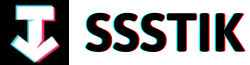Welcome to the world of visual enchantment and cinematic wizardry! In this article, we will delve into the realm of special effects mastery using the powerful tools of DaVinci Resolve 18. Specifically, we will unlock the secrets behind the Magic Mask and Camera Tracker features, equipping you with the knowledge and skills to elevate your video projects to new heights. Get ready to embark on a journey of creativity and innovation as we explore the endless possibilities of creating mesmerizing visual effects like never before. Whether you’re a seasoned filmmaker or an aspiring video creator, stay tuned as we uncover the magic behind DaVinci Resolve 18’s cutting-edge capabilities.
Mastering Special Effects with DaVinci Resolve 18
Mastering special effects in DaVinci Resolve 18 opens up a world of creativity and limitless possibilities. By utilizing tools like Magic Mask and Camera Tracker, users can seamlessly blend reality with fantasy in their videos. Imagine adding a fake airplane to a scene or even going a step further by incorporating explosions – the sky’s the limit. The integration of these features allows for the insertion of any element into the background of your videos, transforming ordinary clips into extraordinary visual experiences.
Transitioning into the Fusion page where the magic unfolds, users can employ the Camera Tracker to accurately track camera movements in a 3D space. This distinguishes it from the normal tracker as it creates a virtual camera, enabling the addition of not only 2D images but also 3D objects to the scene. By strategically using tools like the rectangle node to refine tracking areas and adjusting keyframes to match subject movements, users can achieve precise and seamless visual effects. Mastering these techniques empowers creators to elevate their content with professional-level enhancements, turning their visions into captivating realities.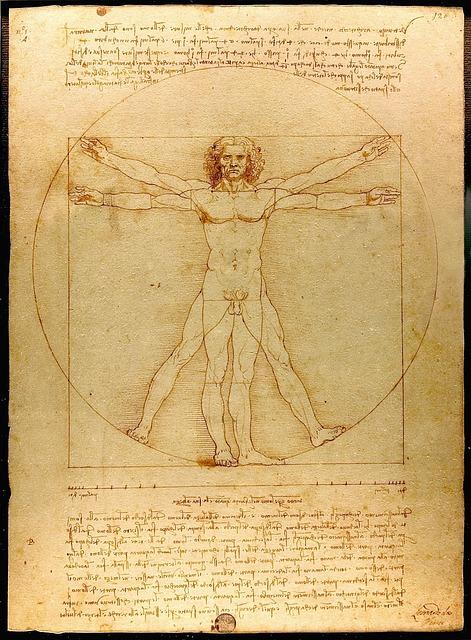
Utilizing Magic Mask in DaVinci Resolve for Special Effects
opens up a realm of endless possibilities in video editing. Through a seamless combination of the Magic Mask feature and the Camera Tracker tool within DaVinci Resolve, creators can elevate their visual storytelling to new heights. By following a few simple steps, such as duplicating the clip, navigating to the Fusion page, and strategically placing tracking points, users can seamlessly integrate elements like a fake airplane into their scenes with remarkable precision and realism.
The key difference between the standard tracker and the Camera Tracker lies in their ability to generate a virtual camera in 3D space. This distinction empowers editors to not only overlay 2D images but also incorporate dynamic 3D objects into their compositions. By meticulously setting up tracking parameters, such as defining tracking regions and adjusting feature separation, users can ensure accurate and effective tracking results. Additionally, incorporating techniques like keyframing tracking regions to adapt to subject movements further enhances the overall visual cohesion of the composite. The marriage of Magic Mask and Camera Tracker functionalities streamlines the process of seamlessly integrating various elements into video compositions, pushing the boundaries of creative expression within the realm of visual effects.
Incorporating Camera Tracker for Advanced Special Effects
Incorporating the Camera Tracker feature in DaVinci Resolve opens up a world of endless possibilities for creating advanced special effects in your videos. By combining magic masking with camera tracking, you can seamlessly blend virtual elements into your footage, whether it’s adding a fake airplane to your scene or even incorporating explosions for that extra dramatic flair. The key difference between a normal tracker and the camera tracker lies in the ability of the latter to generate a virtual camera in a 3D space. This unique feature allows you to not only track 2D images but also integrate 3D objects seamlessly into your videos.
To utilize the camera tracker effectively, it’s essential to understand how to track camera movements accurately. By strategically using rectangles to focus on specific areas of the scene, you can ensure precise tracking results, especially when dealing with moving subjects. Keyframing the rectangles and adjusting them as the scene progresses helps maintain accuracy throughout the tracking process. Additionally, fine-tuning the tracking points by adjusting parameters such as minimum feature separation ensures a smoother tracking experience. By following these steps, you can achieve a seamless integration of virtual elements into your videos, elevating the overall visual impact of your content.
Enhancing Visuals with 3D Objects and Explosions
In the world of video editing, the ability to enhance visuals with 3D objects and explosions opens up a realm of creative possibilities. Imagine seamlessly integrating a fake airplane into a scene using the magic mask and camera tracker features in DaVinci Resolve 18. The combination of these tools allows you to not only add static elements but also dynamic effects like explosions with ease. The power lies in your hands to transform ordinary footage into extraordinary cinematic experiences. With just a few clicks, you can transport your audience to new dimensions where anything is possible. The magic truly unfolds when you learn how to master these special effects and elevate your editing game to new heights.
Transitioning from the edit page to the fusion page in DaVinci Resolve is where the true magic happens. By utilizing the camera tracker feature, you can generate a virtual camera in a 3D space, enabling you to seamlessly integrate 3D objects into your scenes. The precision of tracking movements and adjusting elements within the frame allows for a level of realism that captivates viewers. Through careful keyframing and adjustments, you can ensure that every visual element aligns seamlessly with the footage, creating a cohesive and immersive viewing experience. The process may seem complex at first, but with practice and patience, you can unlock a whole new world of creative possibilities within your video editing endeavors.
Q&A
Q: What special effects feature was used in DaVinci Resolve to create a fake airplane in a scene?
A: The magic mask in combination with the camera tracker in DaVinci Resolve was used to place a fake airplane in the background of a scene.
Q: How does the camera tracker differ from the normal tracker in DaVinci Resolve?
A: The camera tracker in DaVinci Resolve generates a virtual camera in a 3D space, allowing for tracking of camera movement and the addition of elements to a scene in both 2D and 3D dimensions, providing more realistic results compared to the normal tracker.
Q: How can you improve tracking accuracy when there is a moving subject in the scene?
A: To improve tracking accuracy with a moving subject, one can use multiple rectangle nodes to isolate the tracking area and keyframe adjustments to adapt to the subject’s movement, ensuring a more precise tracking process.
Q: What is the significance of the minimum feature separation setting in tracking points?
A: Lowering the minimum feature separation setting in tracking points adds more tracking points, enhancing the accuracy of the tracking process in DaVinci Resolve.
Q: How can you remove the background of a clip using DaVinci Resolve?
A: By utilizing the Magic Mask feature in the Color page of DaVinci Resolve, users can draw over the subject, track the mask, and connect the nodes to remove the background of the clip, allowing for seamless integration of elements into the scene.
Final Thoughts
As we wrap up this DaVinci Resolve 18 Magic Mask & Camera Tracker tutorial, it’s clear that the world of special effects is ripe with possibilities. Imagine being able to seamlessly integrate fake airplanes, explosions, or any other element you desire into your videos with just a few clicks. The key lies in mastering tools like the magic mask and camera tracker, which work in harmony to bring your creative vision to life.
By delving into the fusion page and utilizing features like the camera tracker, you can track camera movements in 3D space, opening up a realm of endless creativity. As demonstrated in the tutorial, careful calibration and attention to detail are crucial to achieving a seamless integration of elements into your scenes. With a bit of practice and experimentation, you can elevate the quality of your videos and captivate your audience with stunning visual effects.
Remember, while tutorials like these provide a solid foundation, true mastery comes from hands-on practice and a willingness to explore beyond the basics. So, dive in, experiment, and don’t be afraid to push the boundaries of your creativity. Thank you for joining us on this visual effects journey, and until next time, happy editing!