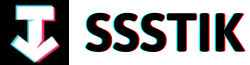Welcome to the exciting world of motion graphics, where artistry meets technology to create stunning visual experiences. In this article, we will delve into the realm of mastering motion graphics, focusing on the creation of captivating product display videos. Whether you are a seasoned graphic designer looking to up your game or a novice eager to learn the ropes, this guide is your gateway to unleashing your creativity and wowing your audience. Get ready to embark on a journey where imagination knows no bounds and where every frame tells a unique story. Let’s dive in and explore the endless possibilities of bringing products to life through the magic of motion graphics.
Creating Captivating Background Videos for Product Displays
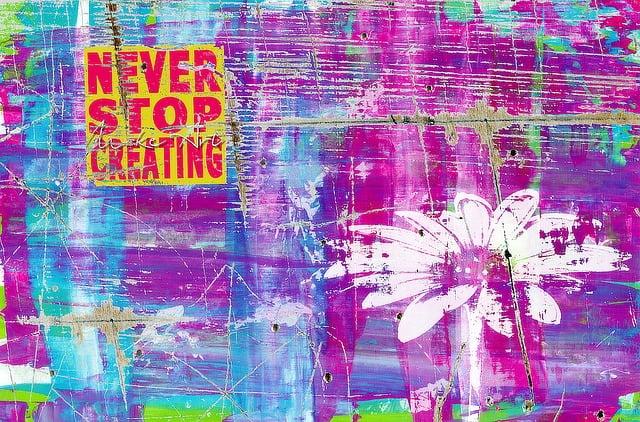
requires a careful balance of creativity and technical skill. To begin, sourcing a visually appealing background video is essential. Platforms like Canva offer a plethora of background video options that can complement your product display seamlessly. Downloading these videos and importing them into software like Cap Cut PC sets the stage for a dynamic visual presentation.
Once the background video is in place, the next step is to layer your product video over it effectively. Using techniques like chroma key to remove the green screen and adding subtle animations can enhance the overall impact of the display. Employing keyframes for movements such as zoom effects and sliding the product across the screen adds a touch of sophistication. Additionally, incorporating text overlays can provide essential information about the product, further engaging viewers. By mastering these techniques, you can create compelling product display videos that captivate your audience.
Creating Captivating Background Videos Tips:
- Source visually appealing background videos from platforms like Canva
- Layer product video over the background using software like Cap Cut PC
- Utilize chroma key and keyframes for seamless integration and dynamic effects
- Add animations for enhanced visual interest
- Incorporate text overlays for informative content
Enhancing Product Display Videos with Animation and Effects

In the world of video production, mastering motion graphics can take your product display videos to the next level by adding animation and effects that captivate your audience. By incorporating dynamic elements such as zoom effects, text animations, and smooth transitions, you can create visually stunning videos that stand out from the crowd.
When creating product display videos, it’s essential to pay attention to details like removing green screens, adjusting keyframes for movement, and adding in and out animations to enhance the overall viewing experience. By following a step-by-step process like importing background videos, layering product footage, and utilizing tools like chroma key and keyframes, you can elevate your videos to professional quality. Remember, the devil is in the details when it comes to motion graphics, so take the time to fine-tune each element for a polished and engaging final product that leaves a lasting impression on your audience.
Optimizing Text and Finishing Touches for Engaging Product Videos

Creating engaging product display videos requires attention to detail and finesse. To optimize text and add finishing touches, consider incorporating captivating motion graphics. Begin by selecting a suitable background video from Canva to complement your product. Import both the background and product videos into Cap Cut PC, positioning them strategically. To enhance the visual appeal, utilize the chroma key option to remove the green screen and seamlessly integrate the product into the scene.
Next, add dynamic effects such as zoom-ins and animations to infuse life into the video. Utilize keyframes to create smooth transitions and movements, ensuring a polished look. Enhance the narrative by incorporating text overlays that provide essential information about the product. Implement in and out animations for text elements to maintain viewer engagement throughout the video. Conclude the video with a captivating ending, incorporating an out animation for the product and a gradual fade-out effect to leave a lasting impression on the audience. By mastering these techniques, you can craft compelling product display videos that resonate with viewers and elevate your brand’s visual storytelling.
| Element | Action | Description |
|---|---|---|
| Background Video | Download from Canva & Import to Cap Cut PC | Select a visually appealing backdrop |
| Product Video | Import as B-roll layer in Cap Cut PC | Integrate the product seamlessly |
| Chroma Key | Remove green screen effect | Ensure a smooth integration into the scene |
| Dynamic Effects | Add zoom-ins and animations | Enhance visual interest and engagement |
| Text Overlays | Include informative text about the product | Provide essential details to the viewers |
| Animations | Implement in and out animations for text | Maintain viewer interest throughout the video |
| Conclusion | Add an out animation and fade-out effect | Leave a lasting impression on the audience |
A: The first step in creating a captivating product display video using Motion Graphics in Cap Cut is to download a background video for the product display. This background video can be sourced by searching on Canva for suitable options and downloading them for use in the project.
Q: How do you import the background video and product video into Cap Cut for editing?
A: After downloading the background video and the product video, the next step is to import them into Cap Cut. Begin by placing the background video first, followed by importing the product video as a b-roll layer to overlay on the background video for a visually appealing effect.
Q: What tool is used to remove the green screen from the product video in Cap Cut?
A: To remove the green screen from the product video in Cap Cut, the chroma key option is utilized. This tool allows for the removal of the green background, making the product stand out seamlessly against the chosen background video.
Q: How can motion be added to the background video to make it more dynamic?
A: To add motion to the background video and make it more dynamic, keyframes are used to create zoom-in effects. By adjusting the keyframes, the background video can have smooth and engaging movements that enhance the overall visual appeal of the product display video.
Q: What editing technique is employed to animate the product’s movement on the screen?
A: Keyframes are used to slide the product horizontally across the screen, creating a realistic and fluid movement effect. By editing the keyframe graphs and adjusting the curves, the motion of the product can be customized to suit the desired visual outcome.
Q: How can text be incorporated into the product display video?
A: Text about the product can be included in the video by adding a text layer and performing basic editing to ensure it complements the overall visual aesthetics. In addition, in and out animations can be applied to the text to enhance its appearance and make it more engaging for viewers.
Q: What is the final step in completing the product display video in Cap Cut?
A: The final step in completing the product display video in Cap Cut is to add an ending to the video. This involves applying an out animation to the product, fading out the screen, and making the two layers a compound clip to finalize the editing process.
To Wrap It Up
As we wrap up this tutorial on mastering motion graphics for creating captivating product display videos, we have delved into the intricate process of transforming a static background into a dynamic visual story. From downloading background videos on Canva to adding in animations and text layers, each step has been crucial in elevating the quality of our video.
Throughout this advanced series on CapCut, we have learned how to manipulate keyframes and utilize chroma key options to bring our products to life on screen. The art of motion graphics lies in the details, from adjusting curves for smooth movements to adding in and out animations for that final touch of flair.
Just like a painter adding brushstrokes to a canvas, we have carefully crafted each element of our video to ensure a seamless and engaging viewer experience. Remember, mastering motion graphics is a journey of creativity and technical skill, with endless possibilities for innovation and storytelling.
Thank you for joining us on this tutorial journey. If you found this guide helpful and would like to explore more motion graphics techniques or request custom videos, feel free to leave a comment below. Don’t forget to hit the subscribe button for future updates and stay tuned for our upcoming content. Keep creating, keep experimenting, and keep pushing the boundaries of motion graphics. Let your imagination soar beyond the screen.