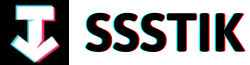Lights, camera, action! Welcome to the ultimate guide on mastering cinematic product video editing using CapCut. In this tutorial, we will dive deep into the world of video editing, exploring the incredible features of CapCut and unlocking the secrets to creating captivating product videos that will leave your audience in awe. Whether you’re a novice looking to enhance your skills or a seasoned editor searching for new tricks, this article is your ticket to transforming your videos into cinematic masterpieces. So grab your popcorn, sit back, and get ready to unleash your creativity with CapCut!
Tips and Techniques for Filming Cinematic Videos
When it comes to editing cinematic videos in CapCut, there are various tips, tricks, and techniques that can take your video to the next level. One essential tip is to keep it simple, especially if you’re just starting out. Remember, less is often more in the world of video editing. In today’s social media-driven landscape, companies are looking for clean and effective product videos that are simple yet impactful. By focusing on simplicity and quality, you can create videos that resonate with your audience and potential clients.
Another key technique is to plan your shots with transitions in mind. Seamless transitions can elevate your videos and make the viewing experience smoother. When filming, consider how one shot will flow into the next and think about incorporating movements that complement each other. Additionally, utilizing tools like speed ramps can add dynamic effects to your shots, matching the rhythm of the music or enhancing the overall visual appeal. By strategically planning your shots and transitions during filming, you can streamline the editing process and create professional-looking cinematic videos effortlessly. By embracing these tips and techniques in CapCut, you can master the art of cinematic video editing and captivate your audience with visually stunning content.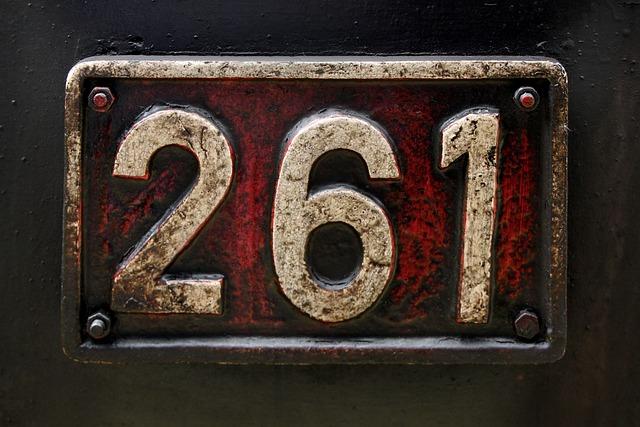
Enhancing Transitions and Movement in CapCut
can significantly elevate the visual appeal of your cinematic product videos. When editing with CapCut, it’s essential to keep it simple, especially if you’re just starting out. Companies often look for straightforward but well-executed product videos for their social media platforms. With CapCut’s desktop, mobile, and online versions available, you have the flexibility to work on your projects seamlessly.
One useful technique highlighted in the tutorial is utilizing reverse shots for filming, particularly beneficial when using manual focus. This approach can simplify the filming process, allowing for smoother transitions when editing in CapCut. Additionally, strategic planning of transitions while filming can make the editing process more efficient. By aligning the transitioning movement in your shots during filming, you can achieve seamless transitions in post-production, enhancing the overall cohesiveness of your video content. Experimenting with speed ramps and customizing animated text templates in CapCut can further elevate the visual quality of your product videos, making them engaging and professional. Remember, practice is key to mastering these editing techniques and creating compelling cinematic videos.
Utilizing Speed Ramps and Key Frames for Smooth Editing
When it comes to mastering cinematic product video editing in CapCut, utilizing speed ramps and key frames can take your editing skills to the next level. Starting with filming, keeping it simple is key, as less is often more in the world of video editing. Remember, companies are looking for clean and effective product videos for their online platforms, so simplicity can be your best ally.
One essential tip is using reverse shots for easier filming, especially when dealing with manual focus. By starting close to your subject, setting the focus manually, hitting record, and then slowly pulling away, you can achieve a smooth reverse shot effect in CapCut. Additionally, incorporating key frames for zooming in and out can add a professional touch to your transitions, making your video sequences appear seamless and visually appealing. Speed ramps are another powerful tool to enhance movement in your shots, synchronizing them with the music’s rhythm or creating dynamic effects to captivate your audience. By customizing speed points, you can control the pace of your clips, creating a visually stunning and engaging video editing masterpiece.
Customizing Animated Text Templates for Cinematic Effects
in your product videos can truly elevate the overall look and feel of your content. When using CapCut, incorporating unique text animations can add a professional touch that captivates your audience. One useful tip is to customize pre-built templates to suit your specific needs. By duplicating and splitting templates, you can have more control over the design elements like text placement, timing, and animations. This simple technique allows you to tailor the templates to align perfectly with your branding and vision, creating a more polished and engaging product video effortlessly.
Furthermore, integrating transitions seamlessly into your video clips can enhance the viewing experience. Planning transitions while filming, to ensure continuity in movement between shots, can make your edits appear more fluid and polished. For instance, selecting transitions that complement the natural flow of your footage can significantly impact the cohesiveness of your video. By thinking ahead and aligning your shots with suitable transitions during filming, you can effortlessly create a visually appealing product video that keeps viewers engaged from start to finish. Remember, the devil is in the details, and small adjustments like these can make a world of difference in the final cinematic product. Below is a table with some key points summarizing the importance of customizing text templates and transitions in CapCut:
| Key Points |
|---|
| Customizing text templates enhances brand identity |
| Seamless transitions improve the overall viewing experience |
| Planning transitions during filming ensures fluid and polished edits |
| Small adjustments can make a significant impact on video quality |
| A: When editing a cinematic video with CapCut, it’s important to keep it simple, especially for beginners. Remember, less is more in the world of social media and online videos. Companies often look for simple yet good product videos for their socials. Starting with a clear idea and well-shot footage is key, as editing won’t fix major mistakes in filming. Whether you’re using the desktop, mobile, or online version of CapCut, the first tip is to consider shooting in reverse for certain shots, especially when manual focus is involved. |
Q: How can transitions enhance the quality of a video edited with CapCut?
A: Transitions are crucial for seamless and smooth video editing. While CapCut offers various build transitions, it’s essential to plan transitions during filming. Matching the transitioning movement in two shots significantly improves the transition’s effectiveness. For instance, connecting shots with similar movements makes the transition appear more natural. By thinking about transitions beforehand, the editing process becomes more manageable and visually appealing.
Q: What role do speed ramps play in video editing with CapCut?
A: Speed ramps can elevate the movement in your shots, making them appear smoother and synchronized with the music’s rhythm. By adjusting the speed of specific points in a clip, you can create dynamic effects. Speed ramps are handy for transforming slow and dull shots into exciting and engaging visuals. With CapCut’s speed ramp feature, you can customize the speed of your clips, adding a dynamic touch to your video’s overall flow.
Q: How can animated text templates be customized in CapCut for a more personalized touch?
A: CapCut offers a range of built-in animated text templates for adding text to your videos. While these templates are convenient, they may not always align perfectly with your video sequence. To enhance customization, try splitting and duplicating templates to gain more control over text placement and animations. By manipulating timings and positioning, you can personalize your text animations. This simple technique allows for more creative freedom and control over how text elements appear in your videos.
Q: What is a useful tip for enhancing the color grading of a video using CapCut?
A: Color grading plays a vital role in enhancing the visual appeal of a video. In CapCut, utilizing LUTs (Look-Up Tables) can quickly elevate the color grading of your footage. By importing LUTs into CapCut, you can apply pre-set color grades to achieve a desired look. Adjusting brightness and contrast post-LUT application can further refine the color grading. Additionally, customizing LUTs or using preferred presets can significantly impact the overall aesthetic of your video, adding a professional touch to your editing prowess.
Final Thoughts
And there you have it, folks! Mastering cinematic product video editing with CapCut is an art form that requires a delicate balance of creativity and technique. In today’s tutorial, we delved into the realm of tips, tricks, and techniques for editing a cinematic video using CapCut. Remember, simplicity is key when starting out – less is always more. Companies are on the lookout for clean, simple product videos that resonate with their audience, so don’t overcomplicate things.
Starting with a solid idea and filming it correctly sets the stage for seamless editing. Utilizing CapCut on desktop, mobile, or online versions provides flexibility for creators of all kinds. One seemingly simple yet effective tip is filming shots in reverse, especially for manual focus shots, to achieve desired effects effortlessly.
Transitioning between clips with finesse involves thoughtful planning during filming. Matching transitioning movements between shots enhances the overall video quality. Adding keyframes for zooming and utilizing speed ramps can elevate the visual appeal of your footage, syncing it with the rhythm of the music and creating a captivating viewing experience.
Animated text can add another dimension to your videos, and with CapCut’s customizable templates, the possibilities are endless. Don’t forget about color grading – a splash of color can transform your video from good to great. Lastly, remember that practice makes perfect. Get out there, film, edit, and hone your skills with each project. Keep creating, keep learning, and most importantly, keep having fun with your CapCut creations. Thank you for joining us on this journey, and until next time, happy editing!