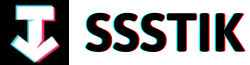Step right into the fascinating world of Capcut 2024, where magic meets technology in the most spectacular way possible. In this enchanting tutorial, we will unravel the secrets behind the mesmerizing Text Behind Person/Object Effect that will leave you in awe of the endless possibilities that await your creativity. Get ready to embark on a journey filled with wonder and innovation as we delve into the realm of Capcut 2024 and unlock the captivating magic that lies within. Join us as we explore the art of blending text seamlessly with people and objects, transforming ordinary videos into extraordinary masterpieces. Let’s dive deep into the realm of Capcut 2024 and discover the magic that awaits!
Unveiling the Capcut 2024 Magic: Text Effect Tutorial Overview

The Capcut 2024 software is truly magical when it comes to creating captivating text effects that add depth and creativity to your videos. In the tutorial video, the process of achieving a text behind a person or object effect is broken down into simple steps that anyone can follow. By duplicating the clip and utilizing the video cutout feature, users can seamlessly place text between layers to create an illusion of the text being behind the person or object in the video. This technique not only enhances the visual appeal of the video but also opens up a world of creative possibilities for content creators.
Moreover, the tutorial emphasizes the ease and simplicity of the process, making it accessible to beginners and seasoned video editors alike. By following the steps outlined in the tutorial, users can effortlessly add text behind a person or object in their videos, elevating the production value and engaging the audience in a unique way. The tutorial also hints at the broader potential of the Capcut 2024 software for professional video editing and social media growth, offering viewers a glimpse into the possibilities of utilizing this powerful tool to enhance their content creation journey. With Capcut 2024, the magic of text effects is at your fingertips, waiting to unleash your creativity and storytelling in a whole new light.
Effortless Duplication and Cutout Technique: Creating the Text Behind Person/Object Effect

Creating the text behind a person or object effect in CapCut’s desktop version can be easily achieved with the effortless duplication and cutout technique. To begin, duplicate the clip by holding down the option (alt on Windows) key and dragging the clip upwards. This action will create a duplicate clip, which should be stacked on top of the original. Click on the duplicate clip, navigate to the video cutout option, and select auto cutout. The software will then analyze the clip, separating the subject from the background. By disabling the lower clip, you’ll notice the subject isolated with no background. Re-enable the lower clip and proceed to add text between the two layers. Customize the text to your liking, adjust its size, font, and placement within the image. When played back, the text will seamlessly appear behind the subject, creating a visually appealing effect.
Incorporating this text behind person or object effect enhances the visual storytelling aspect of your video content. By following these simple steps, you can elevate the quality of your videos and captivate your audience. Experiment with different texts, fonts, and placements to achieve unique and engaging results. Whether you’re a beginner or an experienced video editor, mastering this technique can add a touch of magic to your creations. Subscribe to the channel for more insightful tutorials and consider exploring Video Editors, a private Community offering valuable resources, editing feedback, and business insights to take your video editing skills to the next level. Unlock the potential of video editing as a content creator and embark on a journey towards professional growth and financial success. Let your creativity shine and mesmerize your viewers with captivating visual effects.
Strategic Text Placement Between Layers for Optimal Visual Impact

For optimal visual impact in your Capcut 2024 projects, strategic text placement between layers can work like magic, creating captivating effects that draw in your viewers. By following a few simple steps, you can achieve the sought-after text behind person or object effect effortlessly on the desktop version of Capcut. Begin by duplicating your clip by holding down option or alt (on Windows) and dragging the clip upwards. Once duplicated, align the clips on top of each other, click on the top clip, navigate to video cut out, and select auto cutout. This action will seamlessly separate your subject from the background, setting the stage for the text effect.
The key to mastering this technique lies in placing your text between the two layers, allowing it to seemingly interact with the subject or object in your clip. Customize the text to your preference, adjusting size, font, and placement accordingly. Watch in amazement as the text seamlessly integrates behind the subject, adding depth and creativity to your visual storytelling. To delve deeper into the world of video editing and unlock the potential to grow on social media while earning from your skills, consider exploring video editors. Join a vibrant community offering weekly group calls, feedback sessions, editing insights, and business guidance tailored for aspiring content creators. Experience the power of visual storytelling and unleash your creativity with Capcut 2024!
Maximizing Capcut Features for Professional-Level Video Editing
Maximizing the features of Capcut for professional-level video editing involves unlocking the full potential of the software to create stunning effects. One of the most sought-after effects is the text behind a person or object effect, which can give your videos a unique and captivating look. In the tutorial, the process of creating this effect in Capcut’s desktop version is broken down into easy-to-follow steps. By duplicating your clip and utilizing the video cutout feature, you can seamlessly place text behind your subject, adding a dynamic element to your video composition.
To begin, duplicating your clip by holding down the option or alt key on Windows and dragging the clip upwards is the initial step. Once duplicated, use the video cutout tool to isolate the subject from the background, creating a clean separation. Placing text between the duplicated layers allows you to insert customized text, adjusting the font, size, and positioning to achieve the desired effect. By following these steps, you can effortlessly create a professional-looking text behind person or object effect in Capcut, enhancing the visual appeal of your videos and capturing the audience’s attention.
Q&A
Q: How can I create a text behind a person or object effect using Capcut 2024 desktop version?
A: To create the text behind a person or object effect in Capcut 2024 desktop version, you can follow these simple steps. First, duplicate the clip by holding down the option (alt on Windows) key and dragging the clip up to duplicate it. Make sure to have the duplicated clips on top of each other. Then, click on the top clip and navigate to video cut out, then select auto cutout. This will analyze the clip and cut out the background, giving the illusion of the text being behind the person or object.
Q: What should I do after cutting out the background of the clip?
A: After cutting out the background of the clip, you can now add your text between the two layers. Customize the text as you like, adjusting the size, font, and placement on the image. Once you have placed the text, you can play back the video to see the text appearing behind the person or object, creating the desired effect seamlessly.
Q: How simple is it to create this effect using Capcut 2024?
A: Creating the text behind a person or object effect in Capcut 2024 is remarkably simple and straightforward. By following the steps outlined in the tutorial, you can achieve this magical effect with ease. The key is to duplicate the clip, cut out the background, and add the text between the layers to create a visually stunning result.
Q: Where can I find more tutorials and resources for video editing?
A: If you’re interested in learning more about video editing at a professional level, growing your social media presence, and even making money from your editing skills, you can check out Video Editors. It is a private community hosted by the creator of the tutorial, offering weekly group calls, editing feedback reviews, and business of editing insights. Don’t miss out on this opportunity to elevate your editing skills and career prospects.
Concluding Remarks
And there you have it, the magic of creating a text behind a person or object effect in Capcut 2024 desktop version unveiled. As we saw in the tutorial, duplicating your clip, using the video cutout feature, and strategically placing your text between the layers can effortlessly bring this effect to life in your videos.
By following these simple steps, you can add a touch of creativity and uniqueness to your video editing projects. So why not give it a try and explore the endless possibilities that Capcut has to offer?
If you found this tutorial helpful and want to discover more tricks and tips, don’t forget to subscribe to the channel for regular updates. And for those looking to take their video editing skills to the next level and even monetize their passion, be sure to check out video editors, the private community offering invaluable resources and guidance.
Thank you for watching, and remember, the only limit to your creativity is your imagination. Keep exploring, keep creating, and most importantly, keep enjoying the magic of video editing with Capcut.