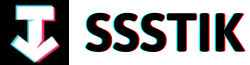Welcome to the ultimate guide on mastering iMovie 2024, where creativity knows no bounds and possibilities are endless! Whether you’re a seasoned video editor or just starting out on your filmmaking journey, iMovie 2024 is here to revolutionize the way you tell your story. This comprehensive guide will take you on a thrilling adventure through the latest features, tips, and tricks of iMovie 2024, empowering you to unleash your full editing potential. So, grab your popcorn, buckle up, and let’s dive into the exciting world of cinematic magic with iMovie 2024!
– Exploring the Interface and Features of iMovie 2024

Imagine diving into the world of video editing with iMovie 2024, a fantastic software designed for beginners looking to ace their first project with ease. The beauty of iMovie lies in its simplicity and accessibility – being both user-friendly and completely free to use, making it an ideal choice for Mac users. Upon opening iMovie, you are greeted with a clean interface that sets the stage for your creative journey. The intuitive layout comprises a media panel for importing clips, a playback window for previewing content, and a timeline for seamless editing. Additionally, tools for adjusting clips, adding audio, incorporating titles, and transitions are conveniently located, ensuring a smooth editing experience.
Organization is key when embarking on your editing adventure with iMovie. By creating folders to categorize your media files before importing them, you set yourself up for success. Whether it’s sorting music, sound effects, or b-roll footage, a structured approach will streamline your workflow and enhance the editing process. Utilizing features like importing media, drag-and-drop functionality, and precise clip selection empowers you to craft your video with precision. Moreover, mastering essentials such as adjusting clip settings, making cuts, trimming clips, and modifying audio levels will elevate the quality of your video project. With iMovie 2024, your creativity knows no bounds as you navigate through its user-friendly interface and robust features to bring your cinematic vision to life.
– Organizing and Importing Media Efficiently for Your Projects
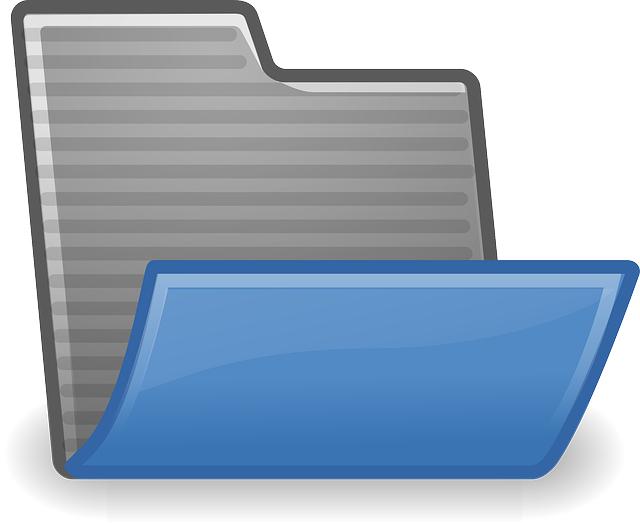
When you first open up iMovie, you’ll be greeted with a clean and user-friendly interface. To kickstart your project, click on “create new” where you have the option to either start a movie or a trailer. Opting for a movie allows you to combine your photos, videos, and music to craft your edit from scratch, while creating a trailer lets you utilize Apple’s templates for a Hollywood-style effect. Once you’ve selected your preferred option and accessed the software’s interface, you’ll notice the media panel for importing clips, the playback window for previewing, and various settings for adjusting your clips. Additionally, you’ll find tabs for audio, video, titles, backgrounds, and transitions to enhance your project further.
Organizing and importing media efficiently is key to streamlining your editing process. Begin by structuring your files into specific folders on your computer to easily locate and import them into your project. Whether it’s segregating music, sound effects, or b-roll footage, keeping things organized saves time and simplifies your workflow. You can import media by selecting the designated folder or simply drag and drop files directly into iMovie. Remember, the right choice of songs and sound effects plays a pivotal role in setting the tone of your video. To access a wide range of restriction-free music and sound effects, platforms like Epidemic Sound offer a vast library with organized categories, making it seamless to find the perfect fit for your project. By following these steps and utilizing handy shortcuts within iMovie, you’ll be on your way to creating visually captivating and engaging videos effortlessly.
– Mastering Editing Techniques and Enhancing Your Videos

Mastering editing techniques and enhancing your videos in iMovie can truly elevate the quality of your projects. iMovie is an excellent software choice for beginners due to its user-friendly interface and the fact that it’s free and readily available on Mac devices or through a simple download from the App Store. To kickstart your editing journey, the initial step after opening iMovie is to create a new project. You’ll have the option to either craft a customized movie using your own media or delve into the world of trailer creation with Apple’s templates, perfect for adding a touch of Hollywood flair. The software interface boasts a media panel for importing clips, a playback window for previewing content, and a timeline for seamless editing, supported by tools for adjusting clips and incorporating various elements like audio, video, titles, backgrounds, and transitions.
Organizing your files efficiently before diving into the editing process is a valuable tip to streamline your workflow and enhance productivity. By creating dedicated folders for different types of media, such as music, sound effects, and b-roll footage, you can stay organized and easily access the content you need. Importing media into iMovie is a breeze – simply select your files or drag and drop them into the designated area. Choosing the right music and sound effects plays a pivotal role in setting the tone and elevating the impact of your video. Platforms like Epidemic Sound offer a vast library of copyright-free music and sound effects, ensuring you find the perfect fit for your project. With features like mood-based categorization and stem downloads for creative freedom, Epidemic Sound can truly enhance the audio aspect of your editing process, making a significant difference in the overall quality of your videos.
– Maximizing Creative Effects and Sound Adjustments in iMovie

In iMovie, maximizing creative effects and sound adjustments is essential for creating professional-looking videos. When you first open iMovie, you are greeted with a user-friendly interface that allows you to seamlessly import your media, preview clips, and start editing. The software provides options to create a movie from scratch or use pre-made templates for trailers, catering to various editing preferences. By organizing your files into separate folders before starting your project, you can streamline the editing process and enhance efficiency.
One key aspect of video editing in iMovie is selecting the right sound effects and music to complement your visuals. Choosing the perfect soundtrack can elevate the overall impact of your video, engaging viewers on a deeper level. Utilizing platforms like Epidemic Sound, with its extensive library of songs and sound effects, ensures a wide range of options without copyright concerns. With features like stem downloads and mood-based categorization, Epidemic Sound simplifies the process of finding the ideal audio accompaniment for your project. By integrating these creative elements into your editing workflow, you can enhance the quality and appeal of your videos significantly.
Q&A
Q&A:
Q: What makes iMovie a great choice for beginners in video editing?
A: iMovie is an excellent software for beginners due to its simplicity and ease of use, as well as being freely accessible either pre-installed on a Mac or downloadable from the App Store at no cost.
Q: How can one organize their files before starting a project in iMovie?
A: It is recommended to create a new folder on your computer for each new video editing project and further organize it with separate folders for different types of footage like music, sound effects, and b-roll to streamline the editing process.
Q: Where can one find copyright-free music and sound effects for their iMovie projects?
A: Epidemic Sound is a recommended platform for accessing over 40,000 songs and 990,000 sound effects without copyright restrictions, allowing users to enhance their videos with high-quality audio content effortlessly.
Q: What are some key features of Epidemic Sound that make it a valuable resource for video editors?
A: Epidemic Sound offers a user-friendly platform with features such as a wide variety of songs categorized by mood, stem downloads for creative freedom, and a plugin for Adobe Premiere Pro that suggests songs based on video content analysis.
Q: How can one add and adjust clips in the iMovie timeline efficiently?
A: Users can drag and drop clips from the media panel to the timeline, adjust clip durations by setting endpoints, use shortcuts like ‘e’ to automatically add clips, and easily cut, trim, adjust volume, and change clip speed within the timeline interface.
Q: What are some useful tips for optimizing the editing experience in iMovie?
A: Organizing files beforehand, utilizing shortcut commands for quick edits, adjusting settings like clip size and waveform visibility, and experimenting with volume, speed, and effects controls can significantly enhance the editing process in iMovie.
To Conclude
If you’ve made it this far in the article, I want to congratulate you on taking the first steps towards mastering iMovie 2024! As we’ve explored the ins and outs of this user-friendly software, you’ve learned how to navigate its interface, import your media, and start putting together your very first project.
Creating a video may seem like a daunting task, especially if you’re new to video editing. However, with iMovie’s simplicity and the abundance of resources available, such as free pre-installed features and additional downloads from the App Store, you’re well on your way to becoming a video editing pro.
Remember, organization is key when it comes to editing. By creating folders for your different types of footage and utilizing tools like epidemic sound for copyright-free music and sound effects, you can enhance the quality of your videos and evoke the emotions you desire from your audience.
From adjusting clip settings to cutting and editing your timeline, you’ve now got the fundamental knowledge needed to craft impressive videos that stand out. So, keep exploring, experimenting, and refining your skills in iMovie – the possibilities are endless!
Whether you’re creating a personal project, a business promo, or a passion project, iMovie provides you with the tools you need to bring your ideas to life visually. So, go ahead, dive in, and unleash your creativity through the power of iMovie 2024. Happy editing!