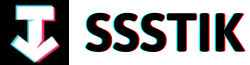Have you ever wondered how some videos and photos just seem to pop with vibrant colors that leave you in awe? Well, the secret lies in mastering color harmony, and with CapCut PC’s color wheel secrets, you can now unleash your creativity like never before. In this article, we will delve into the fascinating world of color theory and how you can use it to elevate your editing skills to the next level. Get ready to unlock the power of colors and create visual masterpieces that will captivate your audience!
Enhancing Shadows with the Shadow Color Wheel
allows you to take your video quality from standard to stellar. With CapCut Pro’s Color Wheel feature, you can delve into the realm of cinematic color grading, transforming your footage into a professional masterpiece. By adjusting the RGB values and saturation in the shadow color wheel, you have the power to fine-tune the exposure and hues of the shadowed areas, creating a specific mood or tone that fits your project perfectly. This level of control is essential for removing unwanted color casts, ensuring your visuals are flawless.
Moving on to the middle gray wheel, you can manipulate the midtones of your image, where intricate details reside. Fine-tuning the midtones can significantly impact the overall look and feel of your video, adding depth and dimension. Additionally, adjusting the tint wheel allows you to make global color corrections or add a creative color overlay to unify the color palette throughout your video. By mastering these color wheel adjustments along with basic color corrections, you can elevate the visual quality of your videos, captivating your audience and making your content more visually appealing. Remember to save your presets to streamline future editing processes and continue enhancing your video editing skills with CapCut PC’s advanced features.
Fine-tuning Midtones for a Cinematic Look
Fine-tuning midtones is a crucial step in achieving a cinematic look for your videos. By adjusting the middle gray areas of your footage, you can significantly impact the overall look and feel of the video. Utilizing the middle gray tone wheel in CapCut PC’s color wheels feature allows you to fine-tune the details that lie within the midtones, enhancing the visual quality and ensuring a cohesive and professional appearance. Taking the time to adjust these midtones can elevate your video from ordinary to extraordinary, capturing the viewer’s attention and immersing them in your content effortlessly.
Furthermore, mastering the tint adjustment within the color wheels feature can add a touch of creativity and unity to your video. By adjusting the overall tint of the image, you can make global color corrections or introduce a creative color overlay, harmonizing the color palette throughout your video seamlessly. The tint wheel not only enhances the overall aesthetics but also allows you to experiment with different color tones, ultimately creating a visually appealing and engaging viewing experience. By exploring the possibilities of the middle gray tone wheel and tint adjustments, you can unlock the true potential of color grading in CapCut PC, transforming your videos with a cinematic flair that captivates your audience from start to finish.
Global Color Adjustments with the Tint Wheel
Mastering color harmony using CapCut Pro’s color wheel secrets can truly transform your video editing game. With the power of the tint wheel, you can take your footage from dull to cinematic with just a few adjustments. The color grading capabilities of CapCut Pro’s color wheels allow you to enhance shadows, balance midtones, and perfect the overall tint, giving your videos a professional and polished look. By enabling the color wheel feature in CapCut Pro, you unlock a world of creative possibilities to elevate your video content to the next level.
When working with the color wheels in CapCut Pro, you have the flexibility to manipulate the shadow, midtone, tint, and offset settings to achieve the desired look for your videos. The shadow color wheel enables you to adjust the exposure and saturation of shadowed areas, while the midtone wheel allows for fine-tuning of the middle gray areas to impact the overall look and feel of your footage. The tint adjustment is ideal for making global color corrections or adding creative color overlays to unify the color palette of your video. Lastly, the offset wheel helps in making broad adjustments to the color balance to ensure consistency throughout the video. By mastering these color wheel adjustments along with other HSL controls, you can enhance the visual quality of your videos, making them more engaging and visually appealing.
Consistent Color Balance with the Offset Wheel
In the world of video editing, achieving consistent color balance is a crucial aspect of creating visually stunning and engaging content. One powerful tool that can help you master color harmony is the Offset Wheel in CapCut PC. By harnessing the secrets of CapCut Pro’s color wheels, you can elevate your videos from dull to cinematic with ease. The Offset Wheel allows you to make broad adjustments to the color balance, ensuring a consistent color tone throughout your video. By manipulating this wheel, you can tweak the overall color offset, bringing cohesion and harmony to your visuals. Just like a painter with a palette, you can fine-tune the color balance to perfection, making your videos more visually appealing and professional.
Additionally, the Offset Wheel enables you to refine the overall tint of your video, providing an excellent tool for global color corrections or creative color overlays. By adjusting this wheel, you can create a unified color palette that enhances the visual impact of your footage. Whether you are aiming for a specific mood or tone in your video, the Offset Wheel gives you the flexibility to play with the hues and tones, elevating your storytelling through color. Mastering the Offset Wheel alongside other color grading tools in CapCut PC empowers you to unlock endless creative possibilities and elevate the quality of your video content. With patience and practice, you can transform your videos into captivating visual stories that leave a lasting impression on your audience.
Q&A
Q: Ever wondered how to transform your videos from dull to cinematic?
A: In this article, we will delve into the secrets of color grading using powerful color wheels available in Cap Cut Pro. You’ll discover how to enhance shadows, balance midtones, and perfect the overall tint, making your footage look more professional and cinematic.
Q: How can I access the color wheels feature in Cap Cut PC?
A: If you are using the free version of Cap Cut, you will not see the color wheels option. To access this powerful tool, make sure to upgrade to Cap Cut Pro.
Q: What can I achieve by using color wheels for color grading?
A: By using color wheels for color grading in Cap Cut PC, you can have more control over the color grading process. You can adjust the exposure of shadowed areas, manipulate hues in darker parts of your footage, fine-tune midtones, correct global color tint, and make broad color balance adjustments to enhance the overall visual quality of your videos.
Q: Are there any additional tips for mastering color harmony with Cap Cut PC?
A: Yes, in addition to using the color wheels, you can also explore the Basic section for basic color corrections. By mastering the Hue, Saturation, and Luminance (HSL) controls along with the color wheel adjustments, you can make your videos more engaging and visually appealing. Additionally, you can save your color corrections as presets for future use.
Q: Where can I find more tutorials and techniques for advanced video editing using Cap Cut PC?
A: Subscribe to the Creative Suit Tutorials YouTube channel for more insightful tutorials on video editing using Cap Cut PC. Stay tuned for upcoming videos and continue to enhance your video editing skills. Thank you for watching, and remember to hit the Subscribe button for more content.
In Conclusion
As we come to the end of our journey into mastering color harmony with CapCut PC’s color wheel secrets, we hope you’ve uncovered the transformative power of color grading in your videos. From dull to cinematic, we’ve shown you how to enhance shadows, balance midtones, and perfect the overall tint to give your footage that professional, cinematic look.
If you’re ready to take your video editing skills to the next level, consider upgrading to CapCut Pro to access these powerful color wheels for yourself. Remember, with the extra 7 days subscription for free, there’s no better time to dive in and start creating stunning visuals.
Don’t forget to subscribe and hit the bell icon for more awesome tutorials like this one. At Creative Suit Tutorials, we’re dedicated to helping you unlock the full potential of your video editing capabilities. Stay tuned for our next video, where we’ll continue to share tips, tricks, and techniques to elevate your editing game. Thank you for joining us on this journey, and until next time, happy editing!